Wiki
Add New Employee
The Employees section of the Humans/Projects or the Settings>>Users and Priviliges module stores the personal information of employees in the system. Only administrators, directors and HR managers are eligible to add a new employee to the system.
To add a new employee, go to Humans or Projects or Settings>>Users and Privileges and then Employees section and click add.
First Name – Employee’s first name
Last Name – Employee’s last name
E-mail – Employee’s email address (Since an activation link will be sent to an employee’s email address, it is recommended to provide a valid email address)
Role – Employee’s position at the company
To assign a role to the person, select the roles from the existing list. Following roles are available in the system by default:
- Employee
- Administrator
- Director
- Accountant
- HR Manager
- Sales Manager
- Customer Service Representative
- Sales Person
Then choose a department and a location if needed.
No Access – If this box is checked, the employee will not receive an activation email and they will not have access to the system. You will just keep employee information in the application, however, you will be able to generate payruns for them.
ESS User – Employee Self-Service User. If this box is checked, the user will have very limited access to the application and their user access level cannot be changed.
In the new user interface, you need to add your employee first and then go to edit employee form and add more details.
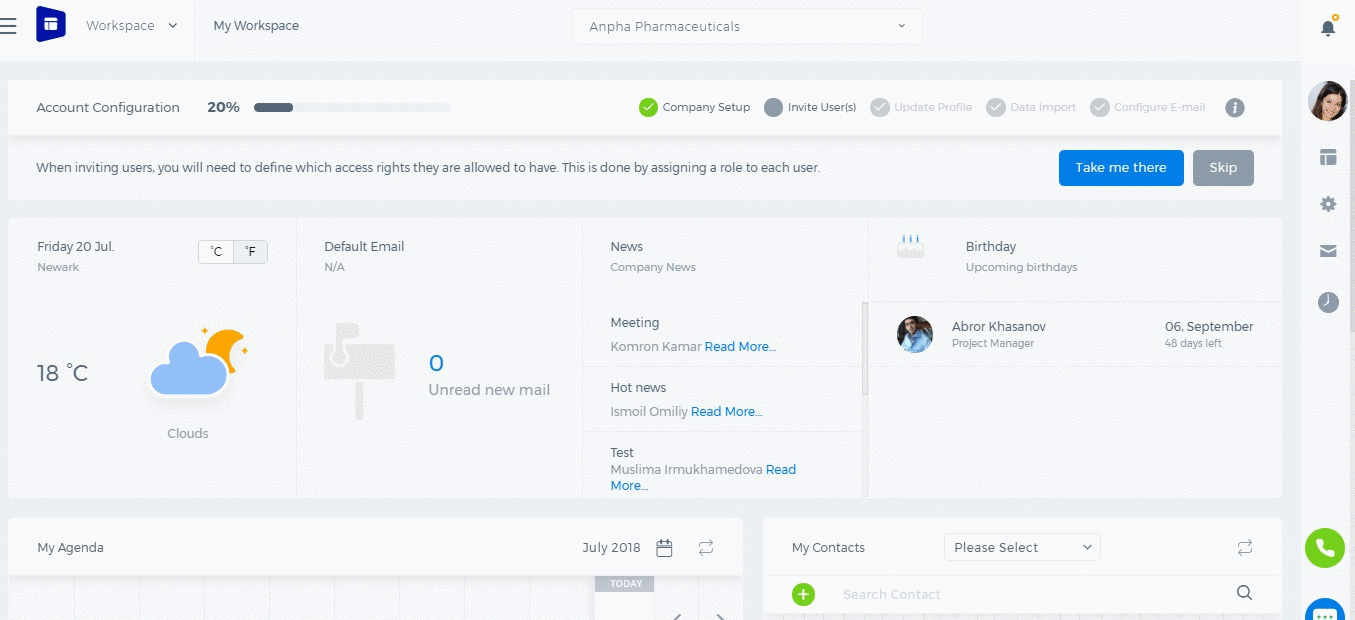
See also
- Supervisor Structure
- No Access Employees
- ESS Users
- Full Users
- Importing Employees
- Annual Leave Report
- Onboarding
- Personal Goals
- Overview of Role Level Access
- How to add organization chart
- Leave Allowance
- Attendance Report
- Leave Requests
- Attendance Tracking
- My Attendance
- Employee Profile
- Performance Notes
- Competencies
- Performance Templates
- Appraisals Archive
- Employee Self Review
- Performance Appraisals
- Placements
- Activities
- Shortlists
- Candidates
- Vacancies
- Remove Employee
- Resign Employee
- Deactivate Employee
- Employee Activation Process
- Employee Status
- Meeting Minutes






