Wiki
Product Table Settings
Accounting product tables are fully customize-able which provides customers with better user experience while creating transactions in the system. Using the product table settings you can add, change the order and remove columns.
Go to Settings>>Accounting>>Product Table settings. Find the form you would like to change whether it is Sales Invoice, Sales Quote, Purchase Invoice, Purchase Order, Expense Report or Opportunity Sub Items.
Click “Customize” icon located on top right corner of each form. The green icon means that the column is available in the from. You can enable/disable the columns using this button. By dragging you can change the order of the column easily. After you have finished click “Apply Changes”. If you need to add an extra field which is not available by default in the system, click “Add Custom Field”.
You can check the result of your changes by going back to the Accounts module and adding new.
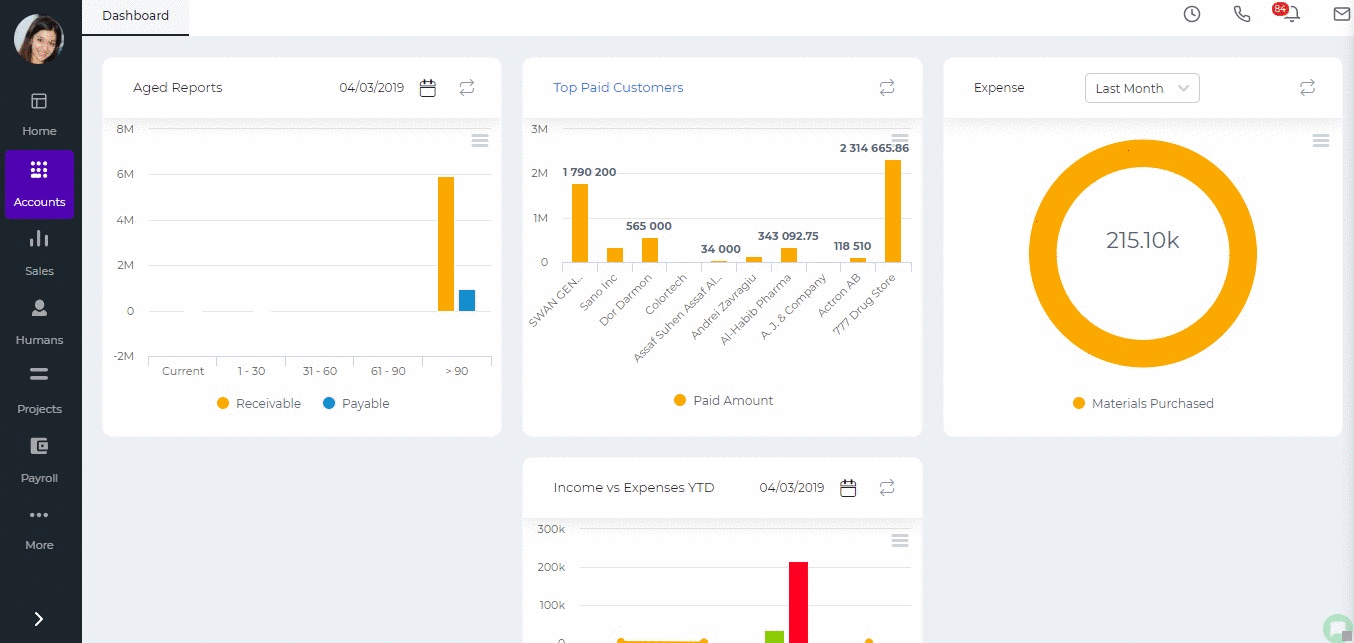
Created by Aziza Israilova April, 2019






