Wiki
Users and Privileges
Users and Privileges give administrators a great control over what their employees can see, add and edit in the application.
To manage your users access level, go to Settings>>Users and Privileges.
There are three subsections under it: Employees, Roles, Permission Management.
In the Employees section, you will see all the employees added either from Humans or Projects and their statuses. The Employees section works the same as the Employees section available in Humans and Projects.
Roles section enables the admin to activate and deactivate all the user roles both custom and default ones.
Admin can also create a new custom user role using the New Role button.
In the Permission Management, you can manage the access level of your users. There are modules on top of the table and user roles under them. On the horizontal list, you will see the options like list view, add, edit etc. A tick on those options will enable the user to have access to that option. There is no “Save” button on this page, a change is automatically saved.
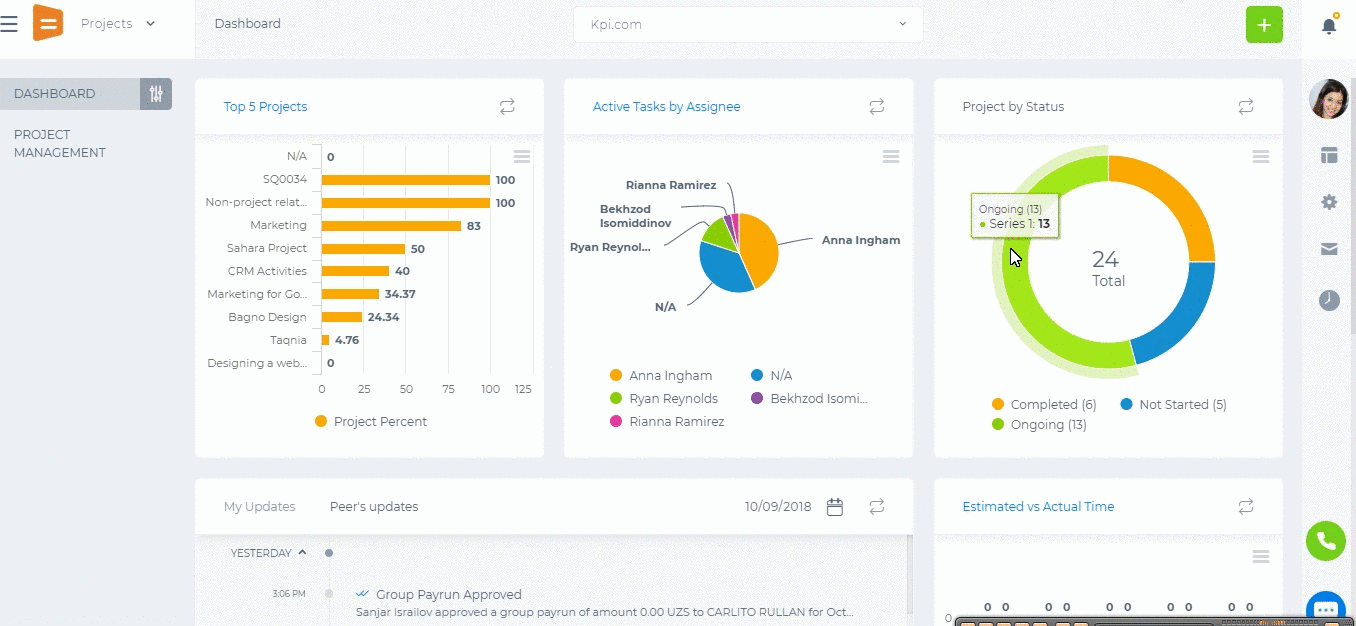
This setting is available only for Administrators. Administrators are not listed in the Permissions table since they are power users and their access cannot be changed.






