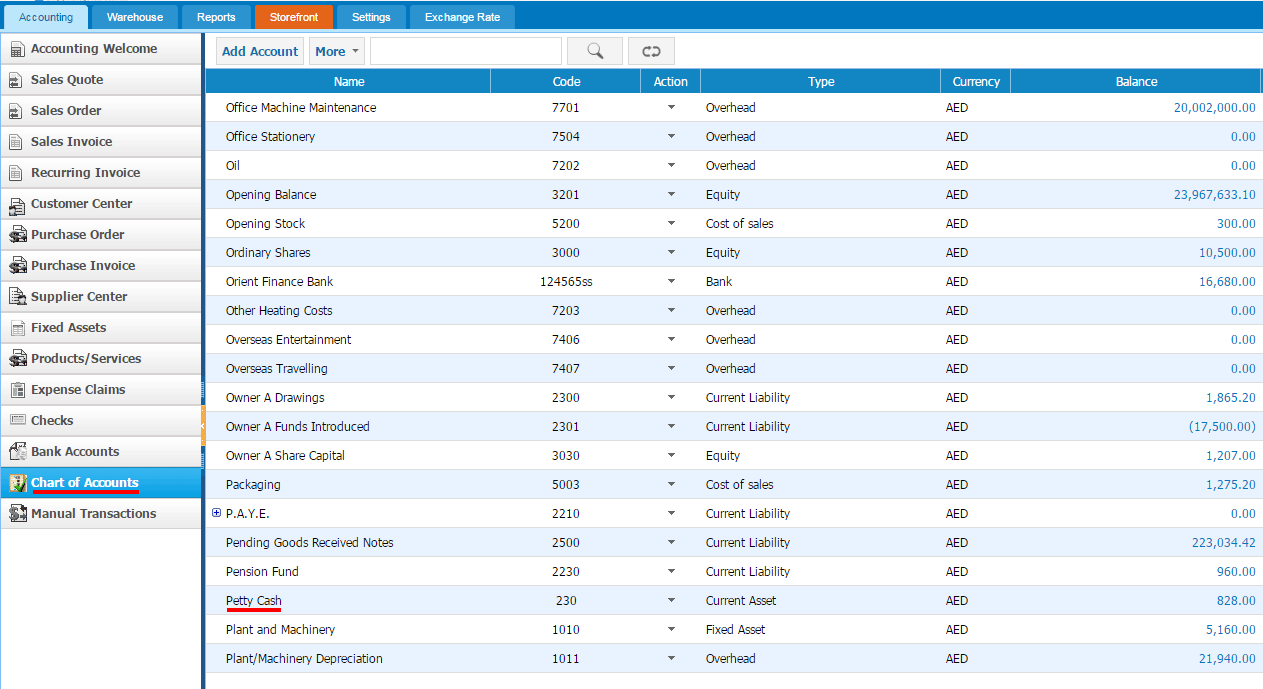
Published Date : April 20, 2015
Categories : Updates
We are pleased to announce that kpi.com has launched its April upgrades for the modules such as Project Management and Accounting. In this month, we worked hard to reinforce current features that we have in the system. Furthermore, to make it easier to work with the kpi.com, we added new features to the former sections. Accordingly, we greatly appreciate your patience, understanding and goodwill as we do our best to implement new features and resolve the appeared issues as soon as possible.
Accounting
• Default bank account for customers – now users can bind bank accounts to customers which make bank account to be automatically chosen while adding sales invoice to the customer.
• Taxes for Billable Expenses and Markup – while adding expenses to the sales invoice, users can specify tax rate for the expenses and markup amounts as well. Then these amounts are recorded in accounting transactions and users can keep track of occurred expenses cost.
Project Management
Waiting/Rejected hours in Project list – now users are able to review total waiting for approval/rejected hours directly from the project list and export it to excel/PDF files.
Published Date : April 8, 2015
Categories : Accounting
Any business, large or small, has a category of expenses that are too small and fragmented, on a daily basis. Expenses such as paying to a postal carrier the 20 cents due on a letter being delivered, or $14 delivery payment for bakery goods ordered for a company’s early morning meeting. Bookkeeping of all these expenses might be tiresome for an accountant, eventually leading to complex and confusing calculations. Petty Cash is essentially a solution to this problem. It is basically an account where small amount of money is kept for purchases or reimbursements too small for rigorous bookkeeping procedures. Usually the amount of money kept is about $100, and as it decreases to some level, a bookkeeper replenishes the exact spent amount from a bank account of a company.
Main benefits of Petty Cash:
In Accounting & Finance module of kpi.com, there is a Petty Cash account in Charts of Accounts for users to take advantage of it. After filling up Petty Cash account for further use, expenses in Expense Claims section can be paid from this account. In reports, transactions related to Petty Cash account will appear separately in appropriate sections.
Click here and see a short video of how Petty Cash works in kpi.com
Published Date : April 3, 2015
Categories : Managing Business, Updates
Having control over indirect expenses is a part of an effective financial management. In this article we will discuss the right approach to an overhead expense review at kpi.com, by department or by divisions.
First of all, enter your division expense categories as chart of accounts under one parent expense account, for example, Utility. Under the Utility parent account, enter the department/division overhead expenses, like “Office Gas Expenses”, “Office Hot Water Expenses” and “Factory Gas Expenses”, “Factory Hot Water Expenses”.
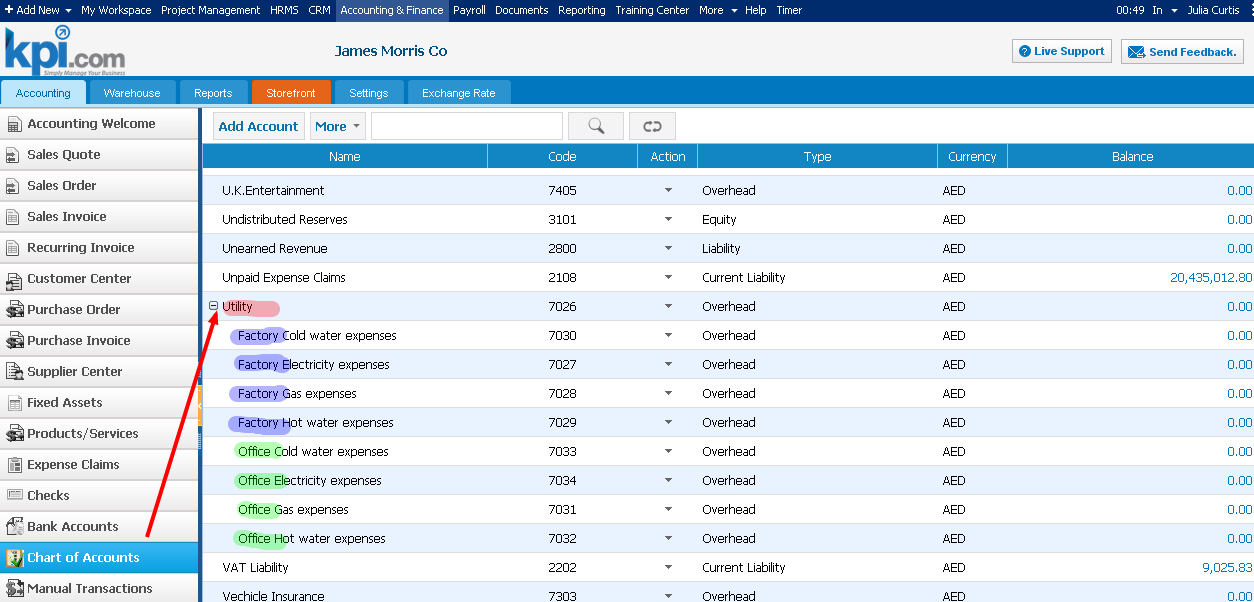
Then, make up a plan of how much you are going to spend on those expenses in Budget Manager report. Enter the amount for each department overhead by month.
To be able to compare the actual overhead expenses and planned expenses, register the expenses in the system using Expense Claims or Manual Transactions.
Now, go to Profit and Loss report and click on the “Show Budget” check box and compare your planned expenses with actual ones.
Published Date : March 30, 2015
Categories : Updates
Mid-April will see the first release of kpi.com POS module.
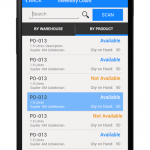 Mobile POS will be a part of our accounting module, which will be fully integrated with our inventory, sales order and procurement sections of our system.
Mobile POS will be a part of our accounting module, which will be fully integrated with our inventory, sales order and procurement sections of our system.
Over the past 6 months we have applied significant resources into building our new mobile add on for our to further extend our current inventory solution, which will help make kpi.com one of the most complete and easy to use all in one accounting solution. This first release of POS module will include Sales Order, Purchase Order, Inventory look up features, and will be released as a mobile app for the Android based devices, fully integrated with their web based kpi account. The app will give an ability to use either phone devices bar code scanner or connect external bar code scanner through Bluetooth.
Using the app users will be able to:
Published Date : March 19, 2015
Categories : Updates
We are pleased to announce that kpi.com has launched its March upgrades for the modules such as CRM, Accounting & Finance, HRMS, Training center and Reporting. In this month, we worked hard to reinforce current features that we have in the system. Also, taking into account our clients’ requests and feedback; we added new features to the former sections and enhanced existing features. Accordingly, we greatly appreciate your patience, understanding and goodwill as we do our best to implement new features and resolve the appeared issues as soon as possible.
CRM
Events added to automations settings – now users are able to create automation rules for events when they are added and updated in the system. System will send email/creat task/updat field when specific event is added or updated.
Accounting & Finance
HRMS
Unauthorized type of Leave Request added – this option enables users to add Unauthorized leave request which can be used when user is absent without any reason. If users add this Leave request to their employees, system will automatically add “Absent” to attendance sheet report.
Training Center
Student linkage – now users are able to link students to projects, clients, task and etc, using add new link option.
Reporting Engine
Reporting filter change – now users can use advanced filters directly from the reports without opening customize window. Also, all the filters applied in reports will be shown in the customize panel and users will not lose applied filters.
Published Date : February 23, 2015
Categories : Updates
Dear kpi.com users,
We are pleased to announce that kpi.com has launched its February upgrades for the modules such as Project Management, Accounting & Finance, Payroll and to overall system. In this month, we worked hard to reinforce current features that we have in the system. Also, taking into account our clients’ requests and feedback, we added new features to the former sections which help to track resources and expenses. Accordingly, we greatly appreciate your patience, understanding and goodwill as we do our best to implement new features and resolve the appeared issues as soon as possible.
Project Management
Accounting & Finance
Payroll
Overall
New pricing package – now users can customize subscription package themselves and decide modules they will use and take advantage of several packages.
Published Date : February 2, 2015
Categories : CRM, General, HRMS, Project Management, Updates
Dear kpi.com users,
We are pleased to announce that kpi.com has launched its January upgrades for the modules such as Project Management, CRM, HR Management System, Payroll and to overall system. In this month, we worked hard to reinforce current features that we have in the system. Also, taking into account our clients’ requests and feedback; we added new options to the former sections. Accordingly, we greatly appreciate your patience, understanding and goodwill as we do our best to implement new features and resolve the appeared issues as soon as possible.
CRM
Custom fields are added to Automation settings – we enhanced automation management and added custom fields. This feature gives users ability to create automation rules to the added custom fields when those custom fields are triggered.
Project Management
In this upgrade, you can notice that we’ve reinforced Resource utilization tool and made it more efficient to work with. Here you can familiarize yourself with the major improvements:
HRMS
Payroll
Overall
Published Date : November 13, 2014
Categories : Updates
Dear kpi.com users,
We are pleased to announce that kpi.com has launched its November upgrades and enhancements for the modules such as CRM, Accounting, Project Management, HR management system and Payroll . Accordingly, we greatly appreciate your patience, understanding and goodwill, as we are doing our best in implementing new features and enhancing existing features of the system. Below you can familiarize yourselves with some of major updates released this month.
CRM
Automation for contact – in this release of upgrades, we added a new automation rule for contacts. With this feature, users are able to send automated email notifications, when a specific contact type changed, was updated, created or deleted..
Accounting & Finance
Project Management
We added a few batch options to task listing page which enable users to change several tasks’ details and reduce time for amending tasks’ information. You can familiarize with them in the following paragraph.
HRMS
Payroll
In the payroll section, we added a new feature to group Payrun option which enables users to utilize their expense claims. While running Group Payrun, users can see employee created expense claims and then include these expense claims to employee’s salary or deduct it from employee’s salary.
Published Date : November 6, 2014
Categories : Updates
Dear kpi.com users,
We are pleased to announce that kpi.com has launched its September upgrades and enhancements for the modules such as Project Management, CRM, Accounting & Finance and Payroll. Accordingly, we greatly appreciate your patience, understanding and goodwill, as we are doing our best in implementing new features and enhancing existing features of the system. Below you can familiarize yourselves with some of major updates released this month.
CRM
Workflow for Cases – good news for active users of CRM section, now you can add a workflow to cases and automate your work processes with the cases. You can create tasks, set notifications and organize events when specific case has been added, changed, updated or deleted in the system. This feature helps users to automate recurring processes and task in the system.
Accounting & Finance
During this month we worked hard to enhance features that we have and added new features to give our customers convenient way to use the system. You can familiarize with these features in the following paragraph:
Project Management
In project management section we released new filters which help to filter tasks by their start date/end date and actual start/end date. Also, if users have custom field with date type they can filter tasks by these custom fields.
Payroll
Published Date : July 18, 2014
Categories : Updates
Dear kpi.com users,
We are pleased to announce that kpi.com has launched its July upgrades and enhancements for the modules such as CRM, Accounting, Project Management, Payroll and HR management system. Accordingly, we greatly appreciate your patience, understanding and goodwill, as we are doing our best in implementing new features and enhancing existing features of the system. Below you can familiarize yourselves with some of major updates released this month.
Customer Relationship Management
Workflow for leads – good news for active users of CRM section, now you can add a workflow to leads and automate your work process with the leads. You can create tasks, set notifications and organize events when a specific lead has been added, changed, updated or deleted.
Accounting & Finance
Upgrades for the accounting section were mainly done on the reports. Users are able to apply predefined filtersto the reports such as Trial Balance, Profit & Loss and Balance sheet to see the reports for the different periods. Also, in the Profit and loss statement you can compare reports between periods. These changes help you to analyze how the company is operating and help to compare and contrast.
Project Management
 We care about customers’ comfort and satisfaction while using our system. Therefore we applied some changes to faster some activities.
We care about customers’ comfort and satisfaction while using our system. Therefore we applied some changes to faster some activities.
Payroll
 During the month we have been working hard on customizing payroll and applied several changes on this section. Huge work was done for the Middle east countries and payroll is different for the Middle east countries and other countries. We applied this customization to create convenience for our users in the Middle east while using the system to do payments for their employees.
During the month we have been working hard on customizing payroll and applied several changes on this section. Huge work was done for the Middle east countries and payroll is different for the Middle east countries and other countries. We applied this customization to create convenience for our users in the Middle east while using the system to do payments for their employees.
HRMS
 To reinforce staff management and keep all employees updated, we have modified and added some features to HRMS system. You can familiarize with the major upgrades in the following paragraphs:
To reinforce staff management and keep all employees updated, we have modified and added some features to HRMS system. You can familiarize with the major upgrades in the following paragraphs:
Published Date : May 6, 2014
Categories : Updates
Dear kpi.com users,
We are pleased to announce that kpi.com has launched its April updates and enhancements for the modules such as Workspace, Project Management, HRMS and Reporting. Accordingly, we greatly appreciate your patience, understanding and goodwill, as we do our best in implementing new features and enhancing existing features of the system. Below you can familiarize yourselves with some of major updates released this month.
Workspace:
Beta Workspace widgets role permissions – We have integrated Beta workspace Widgets with the Permission management which allows company user to add or limit some widgets on the specific role on the Workspace.
Project Management :
This month we have worked hard to upgrade the Gantt chart of the Project Management and upgrades in the Gantt chart as follows:
HRMS:
“Hired date” field has been added to employee list. This field will be also shown in PDF and excel formats.
CRM:
Calendar synchronization – users now have an option to synchronize kpi.com calendar directly their default calendar on Google account. Previously, kpi.com created a separate Events calendar on your Google account. If you would like to reconfigure the calendar, please contact support for more details.
Payroll:
We are customizing Payroll module for Middle East countries. One of the features we have included on this module is “Beta version of Payrun” (Payslip Table Beta). Payslip table provides convenient way to issue Payslip in bulk and check totals before paying staff salaries. Even more features are to be expected in subsequent system upgrades. Payroll new features description will be soon uploaded to wiki help center.
Reporting:
Access to the reporting section of the kpi.com, now can be controlled by permission management and user can add or limit some permission to the roles. Accordingly, users can change permissions to reports.
Google Market Place:
Users are able to sign up/in to their account with the Google market Place.
Published Date : April 9, 2014
Categories : HRMS
Performance appraisals are the primary tool for effective management and evaluation of the staff. They ensure development of the employees, improvement of organizational performance and helps to succession planning of the individual and as well as company. Performance appraisals section of the kpi.com enables managers to motivate their employees, by monitoring employee development in their career and providing regular review of an individual performance.
The primary features of the Performance Appraisals kpi.com offer:
To add Performance appraisals go to HRMS >> Performance appraisals >> Simple appraisals list and click on Add new appraisals or in the Appraisals Archive list, click on New Employee Appraisal and the following window will appear:
In this window, you will specify an employee whom you are going to add appraisal and a reviewer (manager of the employee) who will review the appraisal. Further, you can choose the template, which you have added before or create a new one by clicking on Add template and a form will appear with several fields. In the Name field, type the template’s name, then click on Add competencies, and choose competencies from the list.
In the next step, you can point out the ratio of competencies and goals. If you point out that you will give ratios, you can indicate how much employee’s competency and the goal will weight in his appraisal. If you wish to add competencies to employee appraisal, click on Add competencies or Add competencies from the template. You can select competencies from the list and add to appraisals. After you have done with these steps, you can indicate weight of the goals and competencies, see the given score and weighted result.
Note: Overall Competency and goal weight should match up to 100 and Given the score cannot be above 7.
Further, in the Assigned goals, you may Add Business Goals, Department Goals, Project goals and Personal goals to the appraisal. Previously added goals will be in the box. After you have done these steps, you can send it to your employee, to review the appraisal. The employee will see the appraisal in the Simple Appraisal’s list in Waiting for Your Review box. When they click on the appraisal, the following window will appear:
In this form employee’s company name and department will be indicated with the name of the Assessment template. The ratio of competency and goal weight will be specified on the right hand of the page. In the Overall comments for this assessment, the employee can give his comments and reviews to the appraisal. Further, in the next boxes the employee is able to see his/her competencies ratio and rate of the specific competency. The employee will give his comments and send it to the reviewer (manager).
In the next step, the manager (reviewer) receives the analyzed appraisal of the employee and checks it another time. After he reviews the appraisal, he can “Approve and close”. Alternatively, manager modifies and adds comments to the appraisal, and then he can click on button Review and Submit it to Employee. This cycle will continue until manager and employee approve the appraisal or the manager may decide to approve and close it.
Published Date : April 2, 2014
Categories : Updates
Bank statement reconciliation is a process of matching statement lines from your bank account with the transactions you create in your kpi.com account. Kpi.com automatically matches transactions in bank statement for transactions that already exist in user’s account. In case there are no transaction lines listed in the system, users can Create New transactions in order to reconcile with the bank statement. In order to import new transactions into your account follow these steps:
Once you have uploaded the bank statement, match statement data categories with those from the file and select date pattern used in the file.
Once you have uploaded and saved the file in the system, the following pop-up window will appear where the matched transactions will have “Match” button.
If some transactions are not recorded in the system, users can create a new transaction in order to reconcile with the bank statement. For creating new transactions click on Create New transactions, then fill the required fields and save it.
When you manage to match transactions, they would disappear from the transactions list. After you have reconciled all the transactions with the bank statement your Bank account balance in kpi.com will be the same with the bank statement.
Published Date : March 18, 2014
Categories : General
Most of the time ERP systems or any another business information programs have several unnecessary fields or sometimes they even lack of important ones for the type of business you operate. Kpi.com is flexible ERP system which gives you opportunity to add custom fields to fit your needs. Adding custom fields is easy and requires just a few steps to accomplish. In order to add custom field follow these instructions.
After you signed into the system, go to Settings >> Custom field Management
Then select a section for which you are going to add field and click New Custom field. Select a part of the section where a new field will be added, type Field name, Alias Name in required fields. Choose Data type of the field whether it is text, number or data and appearance of the field in Field type. Specify will it be shown by default in listing page or in filter and tick if the field is required. Finally indicate visibility of the field for company employees.
After you have filled all the fields you can save it and you will be able to use the added field.
Published Date : March 14, 2014
Categories : Updates
Dear kpi.com users,
We are pleased to announce that kpi.com has launched its March updates and enhancements for the modules such as Workspace, Project Management and CRM. Accordingly, we greatly appreciate your patience, understanding and goodwill, as we do our best in implementing new features and enhancing existing features of the system. Below you can familiarize yourselves with some of major updates released this month.
Workspace
Meeting Minutes convert to project – now you can convert important Meetings minutes into project in Workspace. After you convert a meeting minute to project, Project called by will become Project manager and Meeting Prepared by will be converted as a Project back-up manager. Items in the meeting will be allocated to workstream and tasks in Project Management.
Project Management
Project & Workstream due date reminders with email template – with this feature in spite of typing email reminder manually, users will have readymade email template which will be sent automatically in due date.
CRM
Published Date : March 10, 2014
Categories : Updates
Progress invoicing is a process that enables you to bill your clients for the quantity of a product, percentage or portion of an estimate over time. Mainly progress invoicing is used for services, clients pay for the work which is done and can be payable. It is a convenient feature for your clients as they will be able to pay some proportion of the Sales invoice and pay other part in the next week or month.
In the stage of creating Sales Quote, you should click on Progress invoicing, add items and then save it. Next step is client approval, if the clients approves the sales quote, click on Client approve
In Sales Quote listing page click on the sales quote which you saved as a progress invoicing. Then click on convert it to Sales invoice. When you click on Convert to Invoice, the pop-up window will appear where you can create invoice either for remaining balance of the client or for a percentage of entire quote amount or by items in the sales quote.
After you decide with the Sales invoice, the system generates Sales Invoice for the selected amount or percentage of the Quote. Further, you can Save & Approve and send Sales invoice to client.
Published Date : March 10, 2014
Categories : CRM
Sales lead emerges in first stage of selling process and provides seller with the information about contact details of the client who has interest and authority to purchase goods. It is important to have full information about potential clients, in order to make first successful sale. Nowadays, with the development of IT, not only contact details of clients like telephone number and address information are recorded, but also social data is increasingly being saved since this type of information gives deeper insights about prospective clients. Kpi.com provides with the functional sales lead where users can add information about clients address information, E-address, social data and company details. They can add email address and IM address like Skype, Google talk, Yahoo, Jabber and etc. Kpi.com lead generation and management is strong tool as it provides users with qualified lead. Additional operations of sales lead such as finding potential customer in Linked in, Google maps, Google news and in Hoover’s, Inc., are also available after providing initial contact information.
Adding lead
In order to create sales lead go to CRM >> Sales and click Add New
The following window will appear:
While adding sales lead, you can specify assignees, provide basic information about lead such as First name, Last name and E-address. In addition, you may want to fill in basic company details of the potential client, indicate lead Account Type and Lead Status and source where the lead is taken. Basically, if you have information about industry, organization type, number of employees, rating, ownership, and annual revenue you can specify these parameters in respective fields. Moreover, at the bottom of the page you can add Address information and enclose attachments as well. After completing these steps you can Save the lead.
In kpi.com, you can manage saved leads by changing assignee, adding notes, send sales invoices and etc.
You can manage your leads in action menu or by opening a lead view window.
Or in Lead View
Here at the top lead view, you have number of helpful options for use, such as log a call, add event, add task. Also, you can convert your leads into contact or opportunities by using Convert button in top menu. In more function, you can look up your potential clients in Google, Google maps, Google news. Furthermore, find linked in profiles and you can try to find Hoovers profile of the client in Hoover, Inc.
Published Date : March 3, 2014
Categories : Project Management
• Easy/Editable Timesheet
• Automatic vs. Manual Approval
• Comprehensive Timesheet Report
• Employee Costs Calculated in Project Budget
• Controllable by Role
The Flow of the Timesheet and Approval process is simple.
Timesheet
Employee goes to his/her timesheet and enters time (hours: minutes); they can choose to indicate where they spent time, for example, in office, while traveling etc. Comments can also be entered per time entry which will be easier for the manager to decide while reviewing.
If wrongly registered, the entry can be changed (if not approved yet).
Submit for approval
If Manual Approval is switched on, employees need to submit timesheet for project manager’s approval who will review and decide whether to approve or reject time entries.
If Automatic Approval is switched on, all time entries will be approved without the review of the manager.
Timesheet Report
There is a built-in timesheet report which is filterable and customizable including the option of exporting to PDF or Excel.
You can also generate your own timesheet report with graphs and special filters using the Reporting tool.
Project Budget
Project budget calculates employee costs both planned and actual. Planned costs are derived from estimated time and Actual costs are derived from approved timesheet. Project Budget can also be used to calculate salaries for employees.
Timesheet Editor Role
You can assign a Timesheet Editor Role for a certain employee who will have full control over all employees’ timesheet and access it anytime. You can modify the access level of this role from Permission Management settings.
For more information, please see our wiki help at https://wiki.kpi.com or contact us at support@kpi.com.
Published Date : March 3, 2014
Categories : Accounting
Nowadays a lot of businesses have several different companies, businesses or branches working under the reporting umbrella. As importance of information about resources and expenditures affects business decisions, be in the known of stock management helps maximizing resource utilization across companies and locations. With kpi.com you can manage multi-company accounting and interact with the subsidiary companies.
Multi-company accounting feature is enabled upon request, kindly send us an email to support@kpi.com.
After passing Accounting & Finance “Getting Started”, locate your name from the top right corner and click “Settings” link, which will lead to the following screen:
Once “Multi company” feature is enabled for your company, you will find additional settings “Setup Company Subsidiaries” on this page.
Proceed with the link to arrive at Subsidiaries listings page. Click Add New button to invite your subsidiary company or companies.
In adding a subsidiary company you will need to provide basic information under Company information, Address information and Financial information.
Note: Under Financial Information you will need to provide subsidiary’s Base Currency and select other currencies if child company deals with its currencies in their daily activities under Operating Currencies.
Note: You need to make sure that Parent Company’s base currency coincides with the child companies Base Currency or is listed under Operating Currencies
To conduct intercompany sales, which could be between subsidiaries from bottom to up sales, from parent company to subsidiaries or vice versa, you need to add a customer and relate one of the companies in the network.
Adding Intercompany as a Customer
In adding a customer, you would have an additional field “Subsidiary”, which will be visible only if Multi-Company feature is enabled.
In order to relate a customer to subsidiary you will need to select from the list of active subsidiaries in your company. After you have subsidiary as a customer you can start selling services and inventory items. (Product Group and Assembly items cannot participate in intercompany sales).
Note: If the items you are selling to your subsidiary are not listed in that company’s Products/Services listings page, those items will be automatically created in child company’s account.
Creating Intercompany Sales Invoice
Select the customer related to a subsidiary company and choose the right currency, which is limited to the base currencies of the parent and subsidiary company.
Once a sales invoice is issued by a parent company, it will be listed in Purchase Invoice listing page of the child company with “Pending” status. Accountant of the subsidiary company will then need to login to their account and click the button under “Action” in Purchase Invoice listings as is shown in the screenshot to the right.
Child company accountant or admin would need to set Purchase Invoice number and double check the exchange rate in the right bar and click “Draft” button, which would set the status of the purchase invoice to Draft. Accountant will need to revisit the purchase Invoice and click “Approve Invoice” button to finalize inter-company sales.
Consolidation
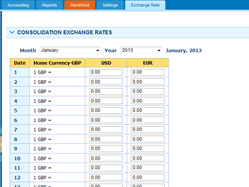 To consolidate Profit & Loss and Balance Sheet reports, parent company administrator or accountant need to set proper exchange rates under Exchange Rates tab, which is available only in parent company account and lock the ex-rates by clicking “Save“. After saving, ex-rates cannot be altered.
To consolidate Profit & Loss and Balance Sheet reports, parent company administrator or accountant need to set proper exchange rates under Exchange Rates tab, which is available only in parent company account and lock the ex-rates by clicking “Save“. After saving, ex-rates cannot be altered.
Note: If no exchange rates are set in the Exchange Rate tab, in consolidation, transactions will be divided by 1 for the missing date.
Once the exchange rates are set and locked, parent company can see consolidated Profit & Loss and Balance Sheet statements, all they need to do for this purpose is to check “Consolidation” and click “Update” button to see up-to-date report.
Published Date : February 21, 2014
Categories : Accounting
Inventory item is a product purchased for resale and tracked in Stock and on the Balance Sheet. Firstly, to add inventory item go to Accounting >> Products/Services and click Add. The following window will appear.
Add Product/service
In the new window, you can type product name, number, category, cost, sales price of the product and so on.
You can also import products/services list into the system. In order to import:
Once you have matched the columns and saved, your products/services will be successfully imported into the system.
Multi-warehouse management
Multi-warehouse management feature is available for KPI Pro or Enterprise packages. This feature is enabled upon request. If you would like to enable it, kindly send request to support team, on email: support@kpi.com. Or go to Accounting >> Settings >> Add-ons and click Request.
When you add inventory item you can indicate a warehouse where it will be stored and mention the location of the item in the warehouse.
If you have not added warehouse, go to Accounting >> Warehouse and click New warehouse. The following window will appear and you should fill the required fields.
Stock valuation
Furthermore, in Stock Valuation you can track the inventories number. In order to see information about inventory
After that, you will be able to see information about entry date, transaction date, number, quantity and balance value.
Stock adjustment
Sometimes number of items in warehouses is not the same as in balance sheet, as company could use inventory for company needs or for other reasons. In this case, accountants should adjust the number of items in warehouses to balance sheet in order to avoid confusion. Kpi.com users can adjust stock with the Stock adjustment, they should go to Accounting >> Warehouse >> Stock adjustment and click Add. The following window will appear. Where you should input data about date, number of the adjustment, specify adjustment account, product name, warehouse.
After you select the inventory, you will be able to see current quantity. If you type New Quantity, you will be able to see the difference from the initial quantity. If you are going to add items, you can point out new cost for added items. It means that your remaining items will be sold for the initial cost and new added ones for the new cost.
Stock transfer
If you have several warehouses and want to move product from one warehouse to another, you can use Stock transfer feature in Products/Services section. Click on the product and the following window will appear.
After you have completed these steps, click Save and product will be moved to the mentioned warehouse.