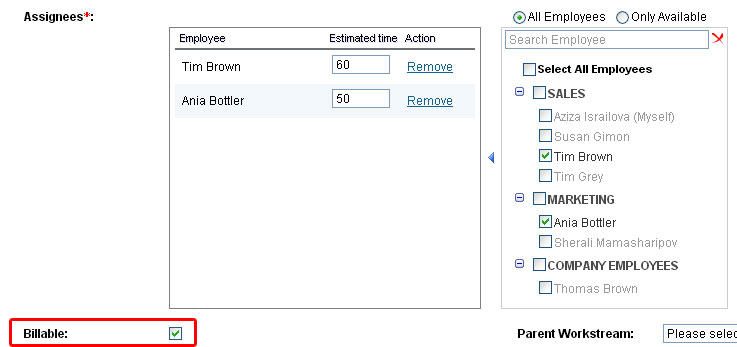The Meeting Minutes is available in the Workspace section. It is enabled to customers based on their request.
Using the Meeting Minutes, you can record the details of the meetings held by your company.
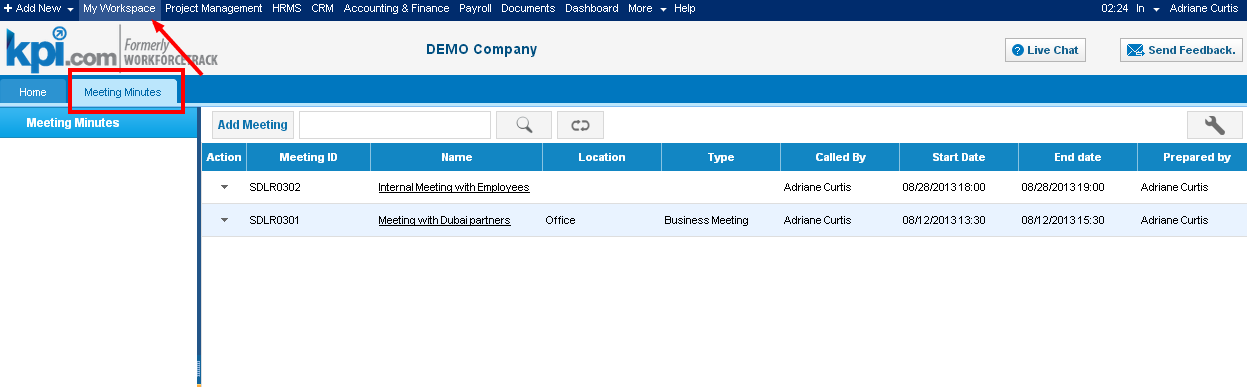
Meetings Minutes can be added using following steps
Humans >> Meeting Minutes
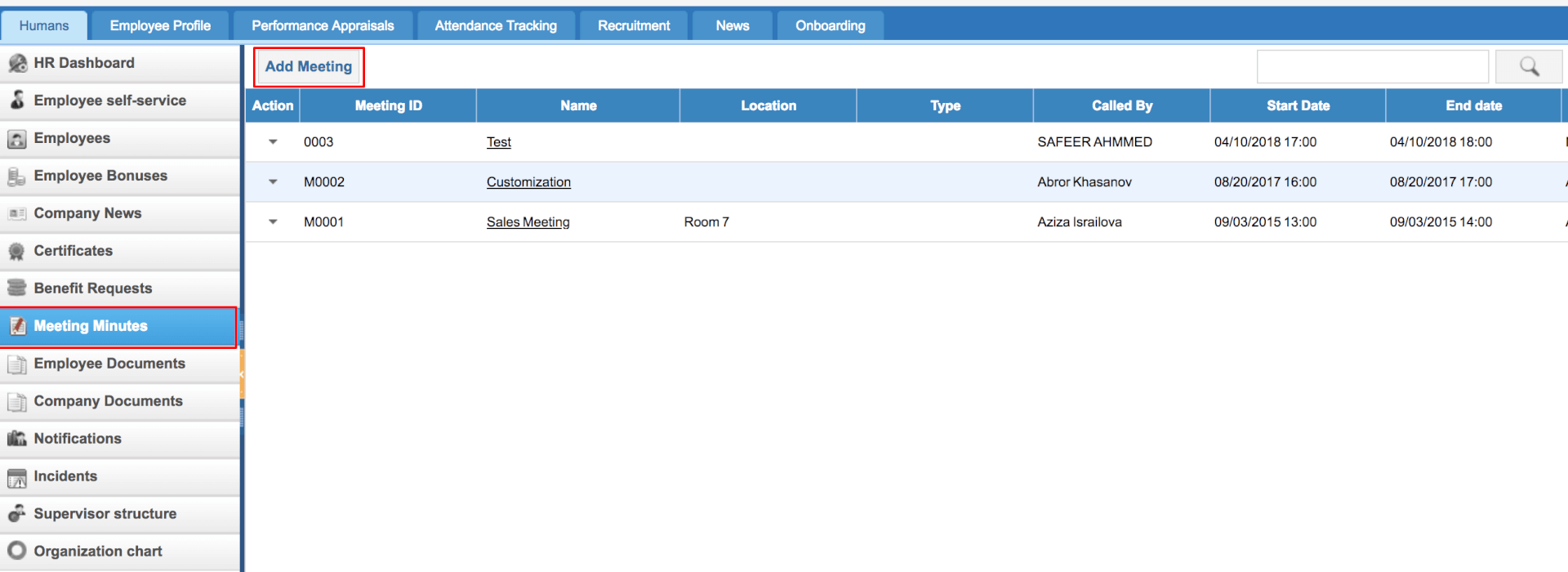 Add Meeting Minutes
Add Meeting Minutes
To add a meeting, click on the "Add Meeting" button on top of the page and fill in the form.

You can specify employees who attended the meeting and those who were absent.
You can also create several agendas by clicking "Add New Agenda" link.
Copy Meeting details
You can create a meeting by copying some details from another meeting. To do that, click on the actions dropdown and choose "Copy to New".
 Upload Files
Upload Files
Uploading files is available in the left side of the Meeting Minutes form or the Meeting summary page.
Edit Meeting
To edit a meeting, click on the actions dropdown and choose "Edit Meeting". The Edit option is available to the Administrator and the person who created it.
Delete Meeting
To delete a meeting, click on the actions dropdown and choose "Remove".
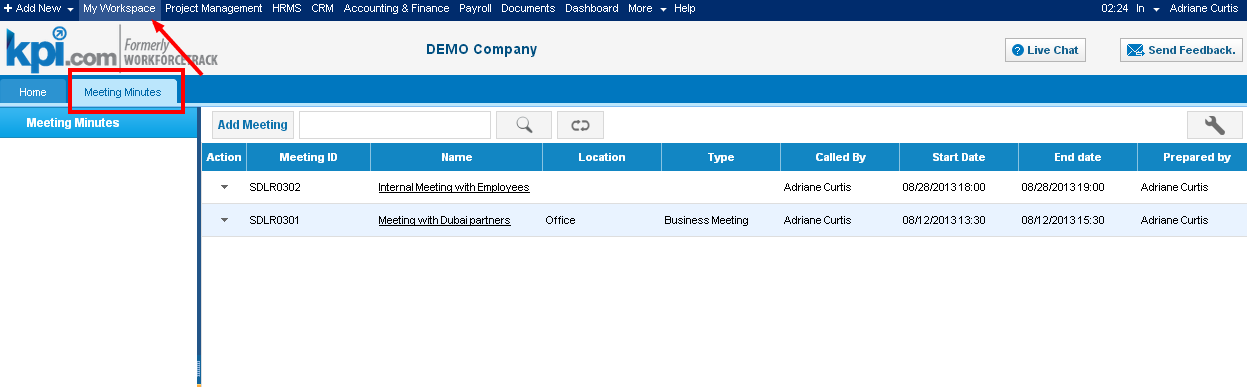 Meetings Minutes can be added using following steps Humans >> Meeting Minutes
Meetings Minutes can be added using following steps Humans >> Meeting Minutes
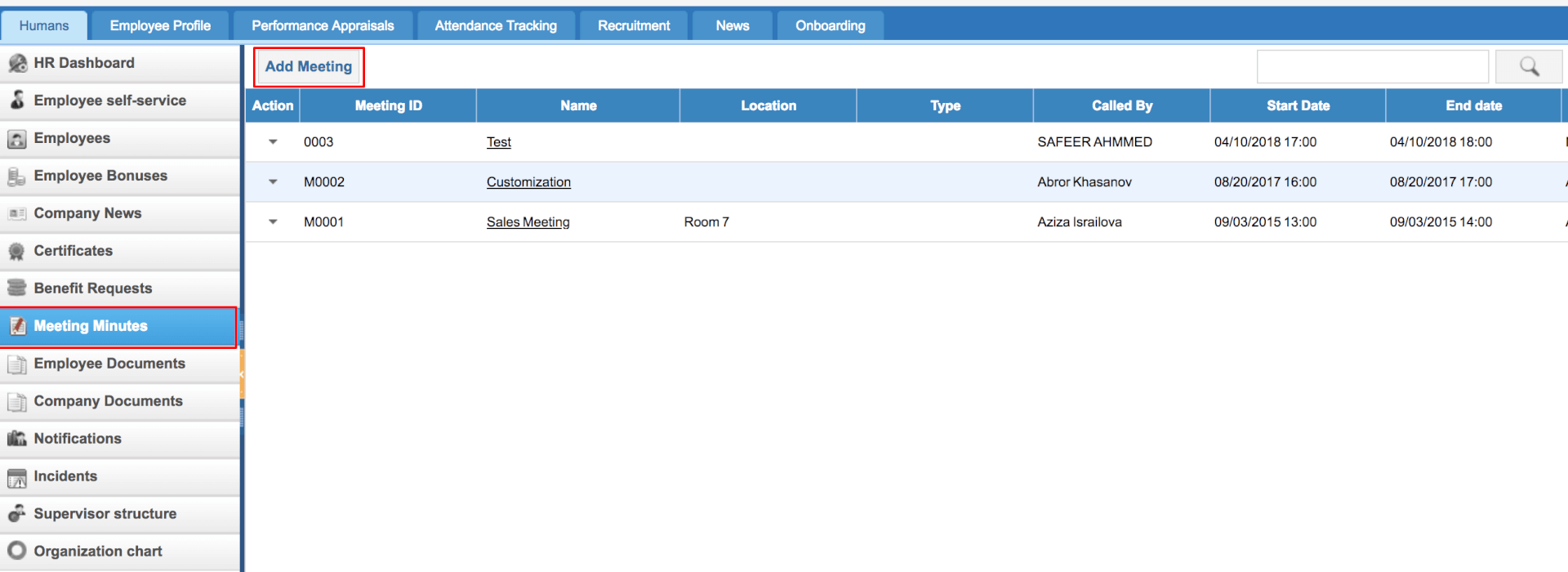 Add Meeting Minutes
To add a meeting, click on the "Add Meeting" button on top of the page and fill in the form.
Add Meeting Minutes
To add a meeting, click on the "Add Meeting" button on top of the page and fill in the form.
 You can specify employees who attended the meeting and those who were absent.
You can also create several agendas by clicking "Add New Agenda" link.
Copy Meeting details
You can create a meeting by copying some details from another meeting. To do that, click on the actions dropdown and choose "Copy to New".
You can specify employees who attended the meeting and those who were absent.
You can also create several agendas by clicking "Add New Agenda" link.
Copy Meeting details
You can create a meeting by copying some details from another meeting. To do that, click on the actions dropdown and choose "Copy to New".
 Upload Files
Uploading files is available in the left side of the Meeting Minutes form or the Meeting summary page.
Edit Meeting
Upload Files
Uploading files is available in the left side of the Meeting Minutes form or the Meeting summary page.
Edit Meeting To edit a meeting, click on the actions dropdown and choose "Edit Meeting". The Edit option is available to the Administrator and the person who created it.
Delete Meeting
To delete a meeting, click on the actions dropdown and choose "Remove".
To edit a meeting, click on the actions dropdown and choose "Edit Meeting". The Edit option is available to the Administrator and the person who created it.
Delete Meeting
To delete a meeting, click on the actions dropdown and choose "Remove".
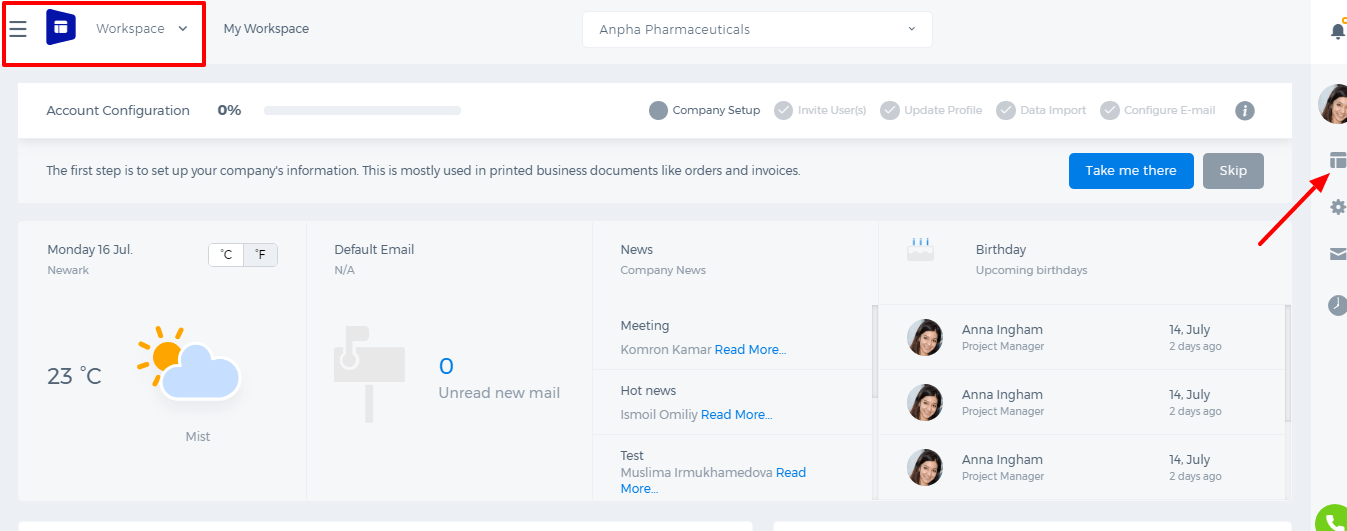
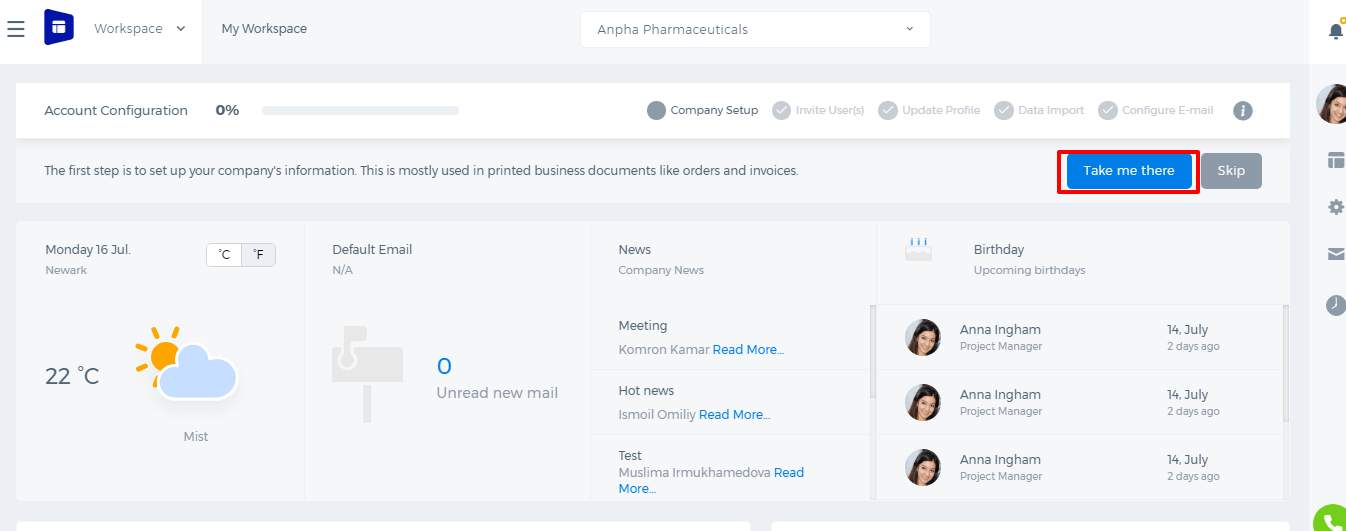
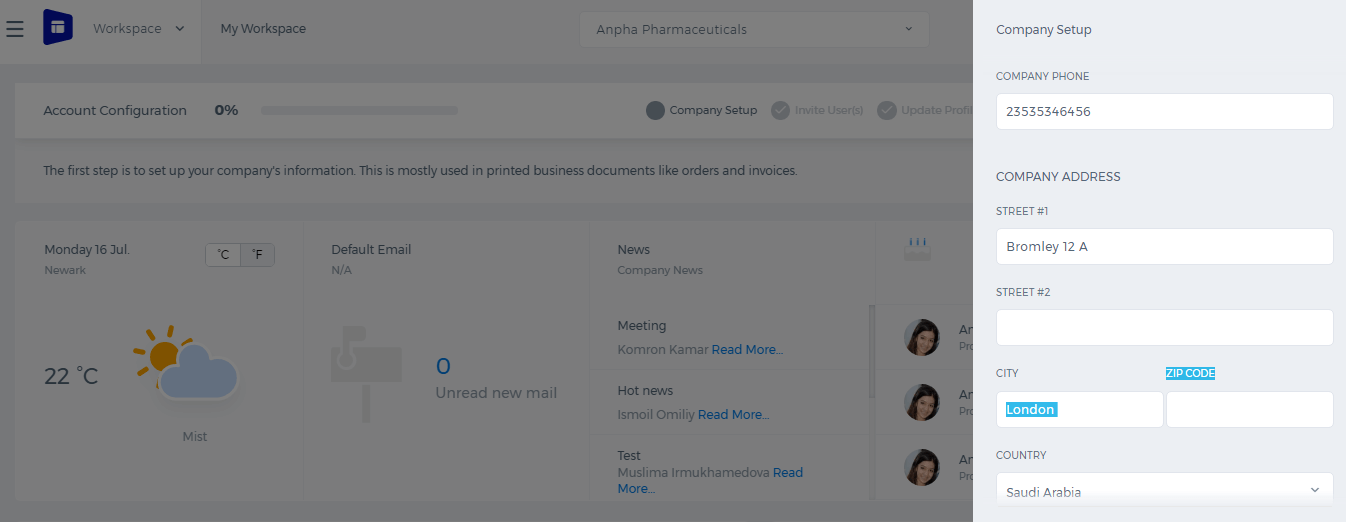 Widgets Available in My Workspace
You are able to navigate the following features:
CALENDAR – it forwards you to the business calendar page where you can add events, tasks and appoint meetings, views all projects, tasks, issues, etc within the specified time period (daily, weekly or monthly). You can also sync your Google Calendar with the system.
Sync Google Calendar with
Widgets Available in My Workspace
You are able to navigate the following features:
CALENDAR – it forwards you to the business calendar page where you can add events, tasks and appoint meetings, views all projects, tasks, issues, etc within the specified time period (daily, weekly or monthly). You can also sync your Google Calendar with the system.
Sync Google Calendar with 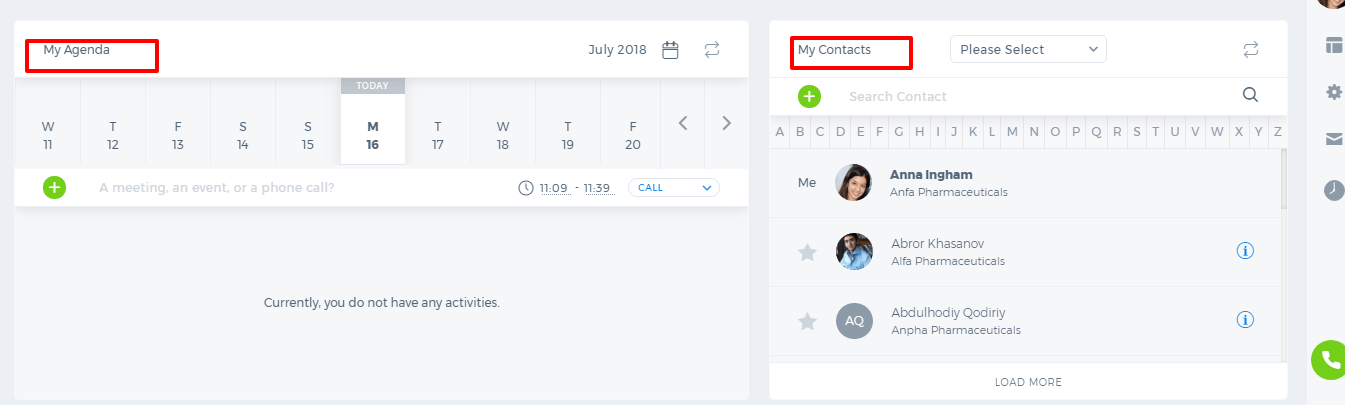 Add Contact on My Workspace
Go to the My Workspace section and find the Contacts feature in the first pane. Click Add a Contactfunction right there and provide information in fields such as owner name, contact’s full name, job title, e-mail address, etc. Once the form is completed, click Save & Close.
NOTES – this is a very convenient feature for you to leave task or project related notes for your employees.
Add Sticky Note
A sticky note can be added using the Notes feature that is found in the first pane of My Workspace. Once you have opened the Notes page, you will see the button called Sticky in the list where you can add your own sticky notes.
NEWS – you can see the news of the company and add news by your own using this feature.
Delete Company News
Find the News function in the first pane that forwards you to the list of news. There, you will find the Removefunction in Actions dropdown with that you can delete the news.
UPDATES – Once you open this feature, you will see the list of all updates and filter them using the Filter function.
LEAVE REAQUEST – this function allows you to add a Leave Request directly from your Workspace panel without going into the HRMS section.
Finally, in the next pane, you will see the Help Desk where you can find tips and instructions on how to use the system tools.
The last subsection illustrates the Weather News widget. You can also choose any country and see the weather results.
The main pane contains overall information obtained from different modules as Project Management, CRM, Accounting & Finance and HRMS.
AGENDA LIST VIEW
Agenda is a list of upcoming events and tasks related to your projects, company, or employees. You can set important reminders about meetings, interviews and conferences.
Edit Tasks/Events in Agenda
To edit the tasks/events in Agenda, click on one of the tasks and find the Edit function in the first pane on your screen.
MY UPDATES and MY PEERS’ UPDATES
Add Contact on My Workspace
Go to the My Workspace section and find the Contacts feature in the first pane. Click Add a Contactfunction right there and provide information in fields such as owner name, contact’s full name, job title, e-mail address, etc. Once the form is completed, click Save & Close.
NOTES – this is a very convenient feature for you to leave task or project related notes for your employees.
Add Sticky Note
A sticky note can be added using the Notes feature that is found in the first pane of My Workspace. Once you have opened the Notes page, you will see the button called Sticky in the list where you can add your own sticky notes.
NEWS – you can see the news of the company and add news by your own using this feature.
Delete Company News
Find the News function in the first pane that forwards you to the list of news. There, you will find the Removefunction in Actions dropdown with that you can delete the news.
UPDATES – Once you open this feature, you will see the list of all updates and filter them using the Filter function.
LEAVE REAQUEST – this function allows you to add a Leave Request directly from your Workspace panel without going into the HRMS section.
Finally, in the next pane, you will see the Help Desk where you can find tips and instructions on how to use the system tools.
The last subsection illustrates the Weather News widget. You can also choose any country and see the weather results.
The main pane contains overall information obtained from different modules as Project Management, CRM, Accounting & Finance and HRMS.
AGENDA LIST VIEW
Agenda is a list of upcoming events and tasks related to your projects, company, or employees. You can set important reminders about meetings, interviews and conferences.
Edit Tasks/Events in Agenda
To edit the tasks/events in Agenda, click on one of the tasks and find the Edit function in the first pane on your screen.
MY UPDATES and MY PEERS’ UPDATES
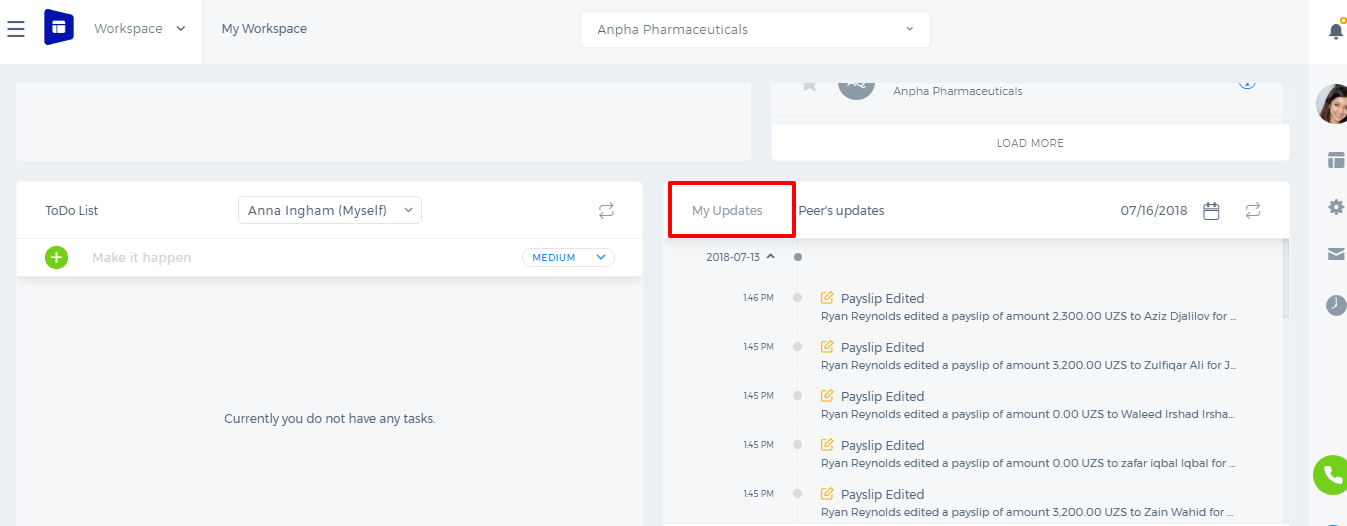 Updates are the recent activities done by you and your peers through the kpi.com system. They include all tasks you have added, completed, requests you have sent for approval or tasks you have been assigned.
COMPANY NEWS
This panel will help you provide the latest information about the company updates. Once you or your colleagues have added any public news, this will appear in the Company News panel where you can view the news details and leave comments.
PROJECT PROGRESS DASHBOARD
With the help of the Project Progress Dashboard panel, you can view your current projects in detail. The progress statistic information will be viewed once you have filled in the project dashboard.
PROJECT INVOLVEMENT
Project Involvement is a convenient panel that reflects the percentage of your projects. The information is presented as a pie chart.
Updates are the recent activities done by you and your peers through the kpi.com system. They include all tasks you have added, completed, requests you have sent for approval or tasks you have been assigned.
COMPANY NEWS
This panel will help you provide the latest information about the company updates. Once you or your colleagues have added any public news, this will appear in the Company News panel where you can view the news details and leave comments.
PROJECT PROGRESS DASHBOARD
With the help of the Project Progress Dashboard panel, you can view your current projects in detail. The progress statistic information will be viewed once you have filled in the project dashboard.
PROJECT INVOLVEMENT
Project Involvement is a convenient panel that reflects the percentage of your projects. The information is presented as a pie chart.